Self host your own Bitwarden Server

Start by ensuring you have Docker installed, instructions for setting this up are linked here.
Now create a file called docker-compose.yaml - you could use the text editor called nano for this by entering this into your terminal...
nano docker-compose.yamlOnce done, paste the following into this file...
version: "3.6"
services:
bitwarden:
environment:
- "ROCKET_PROFILE=release"
- "ROCKET_ADDRESS=0.0.0.0"
- "ROCKET_PORT=80"
image: "vaultwarden/server:latest"
network_mode: "bridge"
ports:
- "80:80/tcp"
restart: "unless-stopped"
volumes:
- "./data:/data"docker-compose.yaml
Save and exit the file - if using nano this is CTRL + X, then Y, then enter.
Now enter the following command to start your new Bitwarden server...
docker-compose up -dIf all goes well, Bitwarden will now be accessible by entering the IP address of your server into your web browser at port 80.
From here, you can create your first account and start using it like you would any other password manager. The benefits of self hosting this is that if Bitwarden or a similar company was to have a breach, your data would remain protected as you own your data.